


There are a few ways that you can get started with Atalo:
To delete your account please send an email to support@atalo.co from the email account associated with the account to be deleted. Please include “DELETE ACCOUNT” in the email subject line.
Communicating with your tenants and residents has never been easier. Simply log in to the mobile app, click on the ‘+’ symbol and click “Create Message”. Next, you can choose whether you want to communicate with an individual tenant in a property, or with all tenants in the property.
If you have a property development, you can also broadcast announcements to multiple properties at the same time, via the Admin portal (web browser). To do this, select ‘Properties’

Filter the properties you wish to communicate with and select the ‘Broadcast’ button
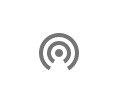
We understand that not all properties or developments are the same, therefore you can customise Atalo to fit your unique needs.
From the Admin portal, click on “Settings” in the top right-hand corner:
![]()
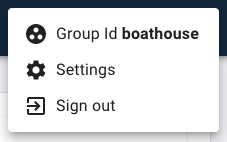
From here you can enable or disable any of the user-facing features and control which services are visible to your residents via the mobile app.
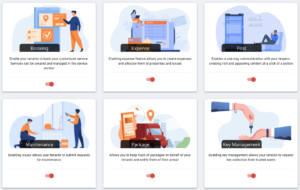
For a video tutorial on customising Atalo to fit your needs, see our Guide page.
If you need to reset your password, simply click on the “Forgot” password link on the login screen (for mobile app and Admin portal). From here, you will be guided through the steps to reset your password.
General Information is information that applies to all users within your property group. An example of this might be “local services” or any access codes that apply to all users.
To create General Information, you must use the Admin portal and click on the “Information” menu: ![]()
Then click on “New” to create a new Information post.
1. Create a title for information post and upload a cover image.
2. Choose from one of the built-in information post templates or choose to design your own.
3. Use the simple HTML editor tool to customise the post to your unique needs.
4. You can preview the design, for both desktop and mobile, at any time.
5. On the top left-hand corner, choose either “Save” to save and then publish, or “Publish” (to publish without saving).
6. Your information post is now created.
7. If you create multiple information posts, you can change the order that they appear to the users via the mobile app by adjusting the “Order” button upwards or downwards.
Once a maintenance request is resolved you can add an expense to it:
Note: Mobile App Only
Creating a user is easy – you can either add users via the Admin portal or via the mobile app.
Via the Admin portal:
Click on the ‘User’ ![]() icon, then either ‘Create’ or ‘Invite’ the chosen user. Next add their details, including their role and email address. The final step is for the user to accept the invitation.
icon, then either ‘Create’ or ‘Invite’ the chosen user. Next add their details, including their role and email address. The final step is for the user to accept the invitation.
Via the Mobile app:
From the Home screen, click on the ‘Users’ menu and select the button to add users. Then, you can add details about the new user (e.g., whether they are a tenant or a co-owner), add their email address and invite them to join your group. The final step is for the user to accept the invitation.
For video tutorials on adding a user via the mobile app and the Admin portal (web browser), see our Guide page.
As a landlord or development manager, you can create properties either by using the Atalo Admin portal (preferred) or by using the mobile app.
Creating a Property using the Atalo Admin portal:
![]()
2. Click “New” to create a new property. Populate the required information, including Property Type, Property Number and Building Name, then click “Save.”
Creating a Property using the Atalo mobile app:
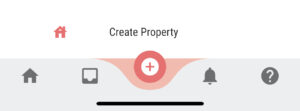
2. Enter the mandatory property information (Property Name, Property Type and Number) and click “Submit”:
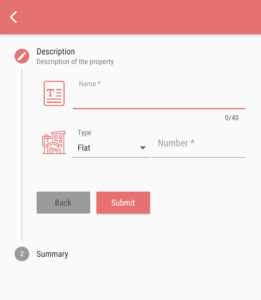
3. Once the property is successfully created, you will see a summary and confirmation of the new property.
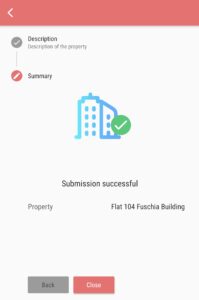
You can delete a user via the Admin portal or via the mobile app.
Via the Admin portal:
Click on the ‘User’ menu
![]()
Select the user that you wish to delete and click on the Bin icon. You will be asked to confirm that you would like to delete this user.
Registering with Atalo is simple: simply visit https://atalo.co/ and click on our Plans & Pricing page. Select the subscription type to meet your needs and click “Try free for 30 days”. From there, you will be able to register your details and get started with Atalo.
Admin Portal

Mobile App
Select Inbox from the menu option
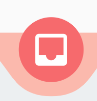
Atalo has various subscription tiers to suit your unique property management needs.
The “Landlord” subscription tier allows for up to 10 properties to be managed.
The “Development” tier is charged per property and allows you to manage an unlimited number of properties.
For more information about the different Atalo subscription types, please see our Plans and Pricing page
When you visit our website, and use our services, you trust us with your personal information. We take your privacy very seriously. Please read our Privacy Policy to understand what information we collect, how we use it and what rights you have in relation to it.
We are committed to protecting your personal information and your right to privacy. If you have any questions or concerns about our policy, or our practices with regards to your personal information, please contact us at admin@quarksolution.com.
Atalo has different subscription services to accommodate a variety of needs. Atalo for Enterprise is our offering for organisations looking to further customise the application beyond the Development subscription customisation options.
Atalo for Enterprise includes bespoke branding and service customisation to fully tailor the product to your organisation. Please contact us at support@newwebdev.wordpress-developer.us to discuss further.
Using Atalo’s Admin portal, you can choose from a wide range of user roles. Here is an overview of the access privileges for each role:
Owner:
Can view/edit/create anything the administrator is able to do. Including changing group settings
AppManager:
Can edit and view mostly all features. Including access to the mobile application. Will also get notifications on all property related messages. Cannot edit group settings. When users are created via the mobile app, their roles are set to AppManager by default.
Editor:
Can read and modify data but cannot delete/remove information from the group.
Viewer:
Has read-only access to all features.
When you register with Atalo as a property / development manager, you will be asked to create a Group ID. This Group ID is the unique identifier for your Atalo property group.
If you are a tenant, your landlord or property development manager will share the appropriate Group ID with you when they invite you to join their property group.